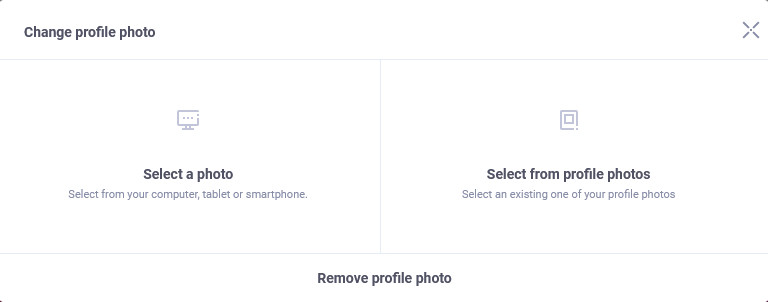Changing a profile or cover photo
If you want to change the cover photo, simply click on the "photo icon" in the upper left corner and select an existing one from your gallery or upload the photo from your computer, tablet or smartphone.
If you want to change the profile photo, simply move the cursor to the profile photo where the "photo icon" will appear and click on it. Then select an existing one from your gallery or upload a photo from your computer, tablet or smartphone. If you're using your mobile device, just tap the top of your profile photo, the same pop-up window will appear.
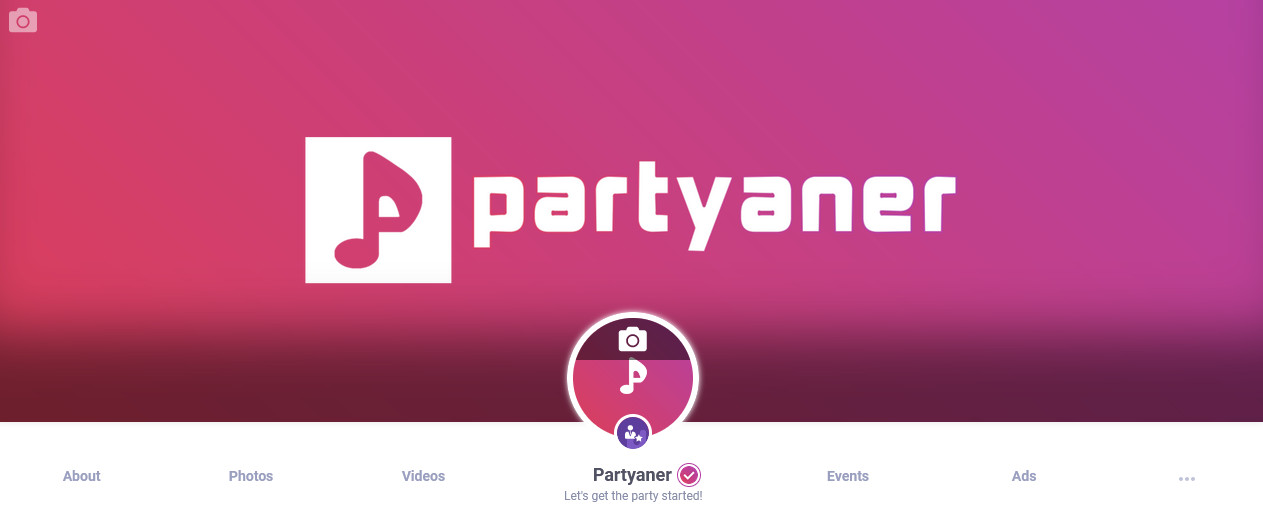
Removing a profile or cover photo
To remove a profile or cover photo you need to click on a "photo icon" in the upper left corner if you want to remove a cover photo or click on a "photo icon" on the top of your profile photo when the popup shall appear. At the bottom of the popup there is an option "Remove profile photo" or "Remove cover photo", you can click on it.